Trending Questions
The fastest way to file an insurance claim is through your online account, or on our mobile app, AFmobile®.
- Online
- Log in to your online account
- Click on the File a Claim button
- Select Insurance Claim
- Upload the requested documentation and click on the Upload File button
- Click on the Next button and enter the remaining information on the following pages
- Check the acknowledgment box and click on the Submit button
- AFmobile
- Touch the File a Claim button on the AFmobile dashboard
- Select the policy you are filing a claim and touch the Choose Files button
- Either snap a photo of your documentation and touch the Attach Documents button or upload it from your mobile device and hit Next
- Follow the prompts and fill out the required information
- Check the acknowledgment box and click on the Submit button
- Fax or Mail
- Download and complete the appropriate claim form from our claim form page.
Please note, paper claim filing is not the fastest option. File a claim online or through AFmobile to get your money faster.
- Download and complete the appropriate claim form from our claim form page.
To file a reimbursement claim online or using AFmobile:
- Log in to your account online.
- Click the File a Claim button.
- Under Reimbursement Accounts, select the link to navigate to the reimbursement account page.
- For Service Type, choose the account you want to file a claim for, then fill in the required claim information as prompted.
- Complete the claim form.
- Choose Attach Claim Receipt as your Validation Method and upload your documentation.
- Check the authorization box and click Submit to finalize your claim.
To file a reimbursement claim by fax or mail:
- Download and complete the appropriate claim form from our claim form page. Please note, paper claim filing is not the fastest option.
The fastest way to check the status of a claim is through your online account, or on our mobile app, AFmobile®.
For Insurance Claims:
- Online
- Log in to your online account
- Click on the Claims tab
- AFmobile
- Log in to AFmobile, then look at the claims section on your home dashboard.
For Reimbursement Claims:
- Online
- Log in to your online account
- Click on the Reimbursement tab
- Select View Claim Activity
- Claims that are approved will be listed in green.
- Claims that require action, such as uploading required documentation or more information, will be listed in blue. Claims that are denied will be listed in red. Click on the transaction to view more details.
- AFmobile
- Log in to AFmobile
- Select the reimbursement account you wish to review
- Select a claim from the transactions list
- The claim status, amount, and other details will be located on this screen.
To enroll in Direct Deposit for insurance claims online:
- Log in to your online account.
- Hover over your name at the top of your screen and click Direct Deposit.
- Enter or update your bank account information.
- Click to check the Authorize box.
- Click on the Save Direct Deposit button.
To enroll in Direct Deposit for reimbursement claims online:
- Log in to your online account.
- Click the Reimbursement Account button.
- Hover over your name in the top right of the screen and select Profile.
- Select the Edit button above Reimbursement Method.
- Select Direct Deposit.
- Enter or update your bank account information.
- Click the Save button.
To enroll in Direct Deposit using AFmobile:
- Log in to your account.
- Tap the More icon located in the lower-right corner of the app.
- Scroll down to Direct Deposit.
- Choose whether you’d like to enroll in Reimbursement Direct Deposit or Insurance Direct Deposit.
- Follow the prompts to complete the setup.
Note: You’ll need to set up direct deposit for your insurance benefits and reimbursement accounts separately.
To upload documentation for a claim online:
- Log in to your online account.
- Click either the Reimbursement Account button at the top of your screen or the Claims button on the left-hand side of the screen.
- For Reimbursement Accounts, which will open the reimbursement account page in a new tab online, select the pending claim transaction and click Add Receipt to upload documentation.
- For Insurance Claims, select the claim from the Pending Claims section and then upload your documentation.
To upload documentation for a claim using AFmobile:
- Log in to AFmobile.
- Tap Additional Documentation from the home dashboard.
- Select if you want to upload documentation for a Reimbursement Account, Insurance Claim or Leave.
- Follow the instructions and, when prompted, either select Camera to take a photo with your device’s camera or Files to upload from your phone's gallery.
- Tap the Submit Files button to complete.
To find your policy effective date for insurance benefits:
- Log in to your online account.
- On the dashboard, your effective date will be next to your policy name under Policies stating “Covered since” followed by your effective date.
- For lapsed policies, click Benefits to find these effective dates.
To download a copy of your insurance policy:
1. Log in to your online account.
2. Scroll down to Policies on your dashboard and find the policy you are searching for.
3. Click the Policy Information link.
4. Select Policy Document to download your policy copy.
To download a copy of your insurance policy on your mobile device:
- Log in to AFmobile.
- Scroll down to the Policies section on the dashboard.
- Select your policy.
- Tap View Policy Document to open a pdf version of your policy.
Note: If your policy document is not available online, you will see Policy Document Request form upon selecting View Policy Document. After you complete this form, our team will send you a copy of your policy and add it to your online account.
The fastest way to view your Explanation of Benefits (EOB) is through your online account. However, you must elect paperless EOBs before they are visible.
To elect paperless EOBs online:
- Log in to your online account.
- Hover over your name at the top of your screen and click Communication Preferences.
- Scroll down and click on the Communication Categories drop-down arrow to see further communication preferences.
- Click the email check box next to Paperless Explanation of Benefits (EOBs).
- When you’re finished with your selections, click Save Communication Preferences at the bottom of your screen.
To elect paperless EOBs using AFmobile:
- Log in to AFmobile.
- Tap the More icon located in the lower-right corner of the app.
- Scroll down to Communication and tap Communication Preferences.
- Select Show All Communication Categories.
- Enable the Email toggle switch under Paperless Explanation of Benefits (EOBs).
- Choose any other methods of communication you would like to enable.
- When you’re finished with your selections, tap the Save button at the bottom of the screen.
To view Electronic EOBs online:
- After your claim has been processed, log in to your account.
- Select the Claims tab from the navigation.
- Under Processed Claims, select the EOB link next to the claim to download your document.
To view Electronic EOBs using AFmobile:
- Log in to AFmobile.
- Scroll to the Claims Status section on the dashboard and tap View All Claims.
- Find the claim you want to view the EOB for and tap on it to open the document.
Note: Claims are sorted into three tabs at the top: Received (in progress), Disability (completed), and Supp Medical (completed).
Your benefits review only happens once a year. Take the time to review your current benefits and explore new options that might fit your needs during this time.
Learn how to prepare for enrollment here
Ready to file a claim?
The quickest way to file is through your online account or AFmobile®. Here's how it works:
Contact Us
Monday - Friday 7:00 am to 7:00 pm CST.
Explore Our Help Articles

HSA Mistakes to Avoid: Other Reimbursement Accounts
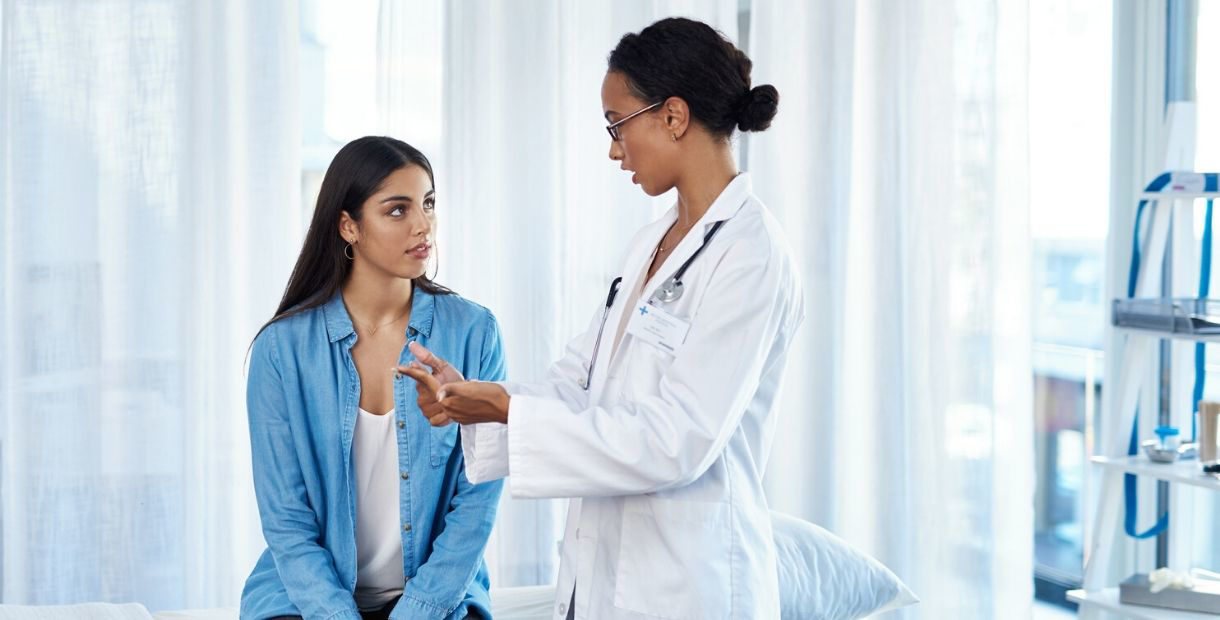
What is an insurance wellness benefit?

Employee Benefit Terms to Know

Term vs. whole life insurance: Why you might want both

Short- vs. long-term disability insurance: How it works

Your Essential FSA Shopping List

Using Your HSA as a Long-Term Savings Vehicle

Using Your DCA During School Breaks and Holidays

Eligible FSA purchases with kids in mind
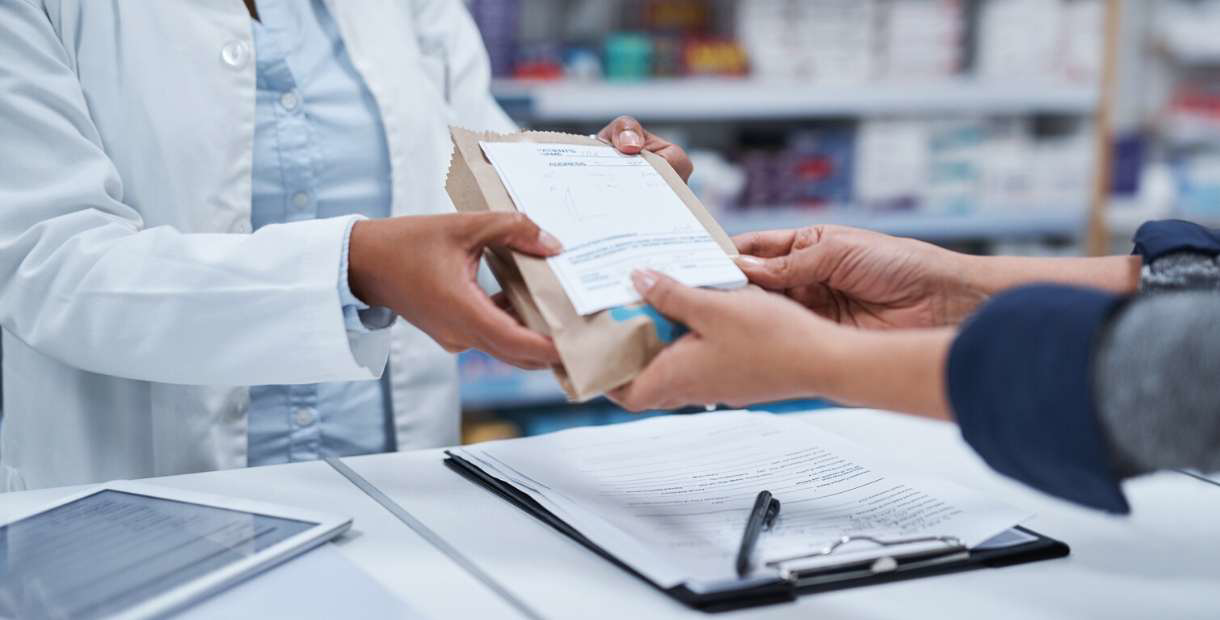
Why is Substantiation Required for Certain Debit Card Expenses?




