Using Your
Benefits Debit Card
If you have questions or need assistance using your Benefits Debit Card, you've come to the right place!

Frequently Asked Questions
A Benefits Debit Card allows you to pay for eligible expenses such as prescriptions and copayments, using the funds in your Healthcare Flexible Spending Account (HCFSA), Limited Purpose Flexible Spending Account (LPFSA), Health Reimbursement Arrangement (HRA), or Health Savings Account (HSA).
If your employer has elected to provide a Benefits Debit Card, you may use this card instead of paying out of pocket.
Please note- If you use your Benefits Debit Card to pay for an expense, documentation (like an explanation of benefits (EOB) or itemized receipt) must be submitted to prove the eligibility of the expense.
You may use it at most health care facilities, including hospitals and physicians, dental, or vision offices.
Additionally, many merchants also accept the card. To view a list of participating stores, visit SIGIS Store Locator.
Your Benefits Debit Card is for eligible medical expenses only. Check out this list of FSA and HSA eligible expenses
LPFSAs: If you’ve elected an LPFSA, your expenses are limited to eligible dental and vision expenses only.
Note: You may not use the card to pay for dependent care expenses. You must have a Dependent Care Account (DCA) set up for those expenses and these accounts do not include a Benefits Debit Card.
Most accounts require you to submit documentation. Below is a breakdown of what is required for each account.
HCFSAs, HRAs, and LPFSAs:
Yes, documentation is required. When you use your Benefits Debit Card to pay for a medical expense, documentation must be submitted for that transaction in order to verify the eligibility of the expense.
- Example of when you will not be required to submit documentation: When your card is used for an eligible expense at a merchant with the Inventory Information Approval System (IIAS), the details needed to approve the transaction will automatically be provided. This will also occur when you have a dollar-amount co-pay transaction that matches a co-pay your employer has provided, or when you have a recurring expense that you have already properly documented. No further documentation will be required in these instances.
- Example of when you will be required to submit documentation: When your card is used at a doctor’s office for an expense, you will need to provide an itemized receipt or documents, so the details of the expense such as the date of service and the service provided may be verified. Keep in mind, the date of service must be within the plan year parameters set in your HCFSA, HRA, or LPFSA plan.
HSAs:
No. You do not need to upload documentation for your Benefits Debit Card purchases. However, you should keep all medical documentation as proof of transactions in case of an Internal Revenue Service (IRS) audit.
To submit or add documentation for your reimbursement account:
- Log in to your online account or AFmobile®
- Click the Reimbursement Account button.
- Scroll down to your transactions and navigate to the transaction you want add documentation for.
- Click the Add Receipt button to upload documentation.
- Once your documentation is added, click Submit.
Your documentation should include:
- Explanation of Benefits (EOB) from insurance carrier or,
- Itemized documentation for an expense which should include:
- Original date of service
- Description of service rendered or expense
- Charges for service or expense
- Provider of service or expense
- Name of person who received service or incurred expense
A credit card receipt is not sufficient documentation unless the receipt includes all of the above information.
Benefits Debit Cards are valid for three years, and you may use the same card each year you participate.
To replace a lost or stolen Benefits Debit Card:
- Log in to your online account
- Click the Reimbursement Account button.
- Hover over your name in the top right corner of the screen.
- Select Debit Card(s) from the drop-down menu.
- Click Report Lost or Stolen next to the appropriate card.
- Once complete, you will have the option to order an additional card.
If you have a spouse or additional qualified dependents, you may request a card for them through your online account, or on our mobile app, AFmobile®. Here’s how:
Online
- Log in to your online account.
- Click the Reimbursement Account button.
- Hover over your name in the top right corner of the screen, then select Profile.
- At the bottom of this screen, select Add Family Member.
- Fill in your spouse or dependent's information and check the box to Issue Dependent Card.
- When complete, click Next and Save.
AFmobile
- Once logged in, tap the More icon located in the lower right corner of the app.
- Scroll down to Reimbursement Account(s) and select Family Members.
- Fill in your spouse or dependent's information and check the box to Issue Dependent Card.
- When complete, click Next and Save.
To reactivate your card, you will either need to submit the requested documentation or pay back the transaction.
Note: If your card is no longer active, you may have submitted insufficient documentation for an existing claim.
Learn How to Reactivate Your Card
Yes, you may use your Benefits Debit Card for both accounts. Eligible vision and dental expenses will be deducted from your LPFSA first, since those funds expire at the end of your plan year. When your LPFSA funds have been exhausted, funds from your HSA will be used for card transactions.
Yes. If you have an unsubstantiated LPFSA claim, you will still be able to use your Benefits Debit Card for your HSA.
Learn How to Reactivate your Card
Pending transactions require additional documentation to complete processing. You will receive communication when documentation is needed.
How to submit documentation to an existing transaction:
Log in to your online account or AFmobile®
- Select the Additional Documentation button
- Select Reimbursement Account(s)
- Select the pending transaction and click Add Receipt to upload documentation
No additional action is needed on resolved transactions. Please review your transaction history for reimbursement information.
You may receive this notice if:
- Your Benefits Debit Card was used for an expense incurred outside the plan year,
- Your Benefits Debit Card was used for an ineligible expense, or
- If documentation submitted is missing information.
When the documentation cannot be provided or the expense is ineligible, you have three options:
- You can offset the ineligible expense by submitting a different itemized document for a different expense that is eligible and has not already been reimbursed,
- Contact American Fidelity to make a credit card payment, or
- Submit the notice received along with a check in the amount of the transaction to be applied to your reimbursement account.
If you see any suspicious activity with your Benefits Debit Card, report it within 60 days to dispute the charge immediately. The fastest way to dispute a charge is by completing the form online. Here's how:
- Log in to your online account.
- Click the Reimbursement Account button
- Expand the fraudulent transaction in either the Claim Activity, Transaction, or Account Activity page
- Select Dispute Charge
- Complete and e-sign the dispute form
You can also dispute a charge by calling us at 800-662-1113.
Unfortunately, you cannot dispute a charge through AFmobile® at this time.
To view your balance and transaction history online:
- Log in to your account online.
- Select your account in the Reimbursement Accounts section on your dashboard to review your balance.
- Click the Transactions drop-down arrow to review your latest transaction history.
- Click View More Transactions if the transaction you are looking for isn’t listed in the most recent transactions list.
To access your Benefits Debt Card PIN number online:
- Log in to your online account.
- Click on the Reimbursement Account button to navigate to the reimbursement account portal (which will open in a new tab).
- Hover over your name at the top of your screen and click Debit Card(s).
- Select the card you want the PIN number for.
- Select View PIN.
To access your Benefits Debt Card PIN number using AFmobile:
- Log in to AFmobile.
- Tap the More button located in the lower-right corner of the app.
- Scroll down to the Reimbursement Accounts section and tap Debit Card(s).
- Select the cardholder you want the PIN number for.
- Select View PIN.
Helpful Articles
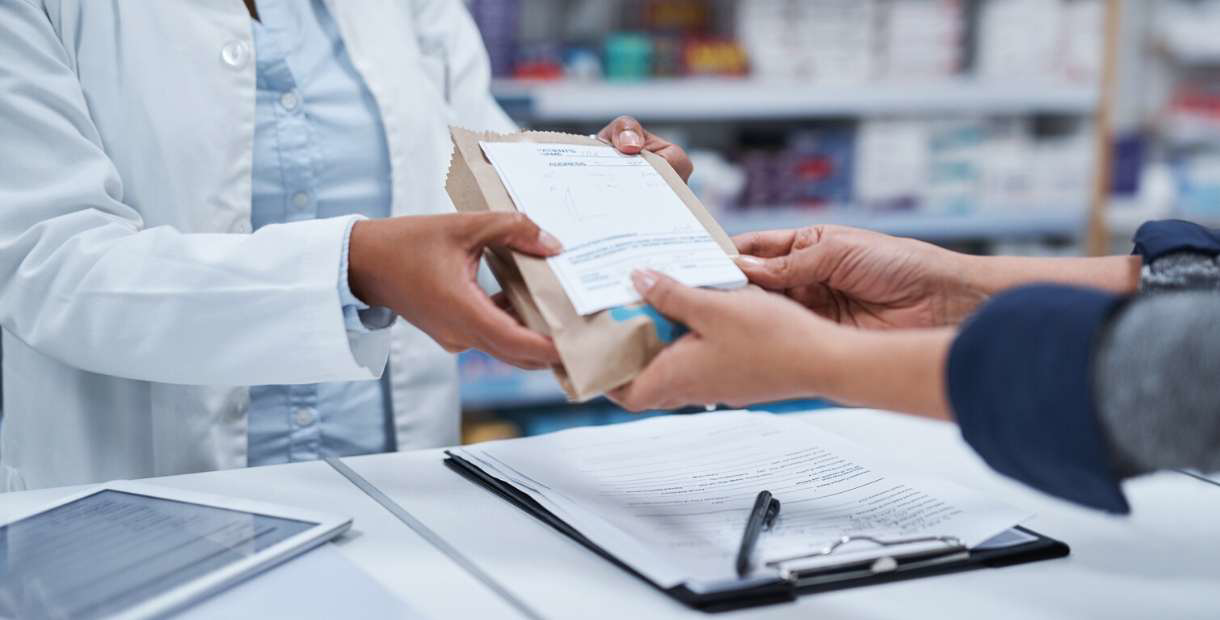
Reimbursement Accounts
Why is Substantiation Required for Certain Debit Card Expenses?May 12, 2020
The Internal Revenue Code (IRC) allows participants to reduce their taxable income by participating in a Healthcare Flexible Spending Account (HCFSA). In exchange, the IRC requires proof for eligib...

Reimbursement Accounts
Top 5 Reimbursement Claim Denial ReasonsFebruary 03, 2020
Avoid common FSA reimbursement claim denials with these top tips. Learn how to submit complete documentation, check eligibility, and stay within your plan limits.

Reimbursement Accounts
Understanding FSA Benefits Debit Card SubstantiationMay 14, 2019
An American Fidelity Benefits Debit Card provides a convenient way to access reimbursement account funds. It’s designed to be quick and removes the need to pay out-of-pocket, but there are importan...

General
How to Get Claim Documentation From Your ProvidersDecember 21, 2021
Learn how to gather and organize the right documents—like itemized receipts, medical records, and prescriptions—for supplemental insurance and reimbursement claims to avoid delays and ensure faster...

