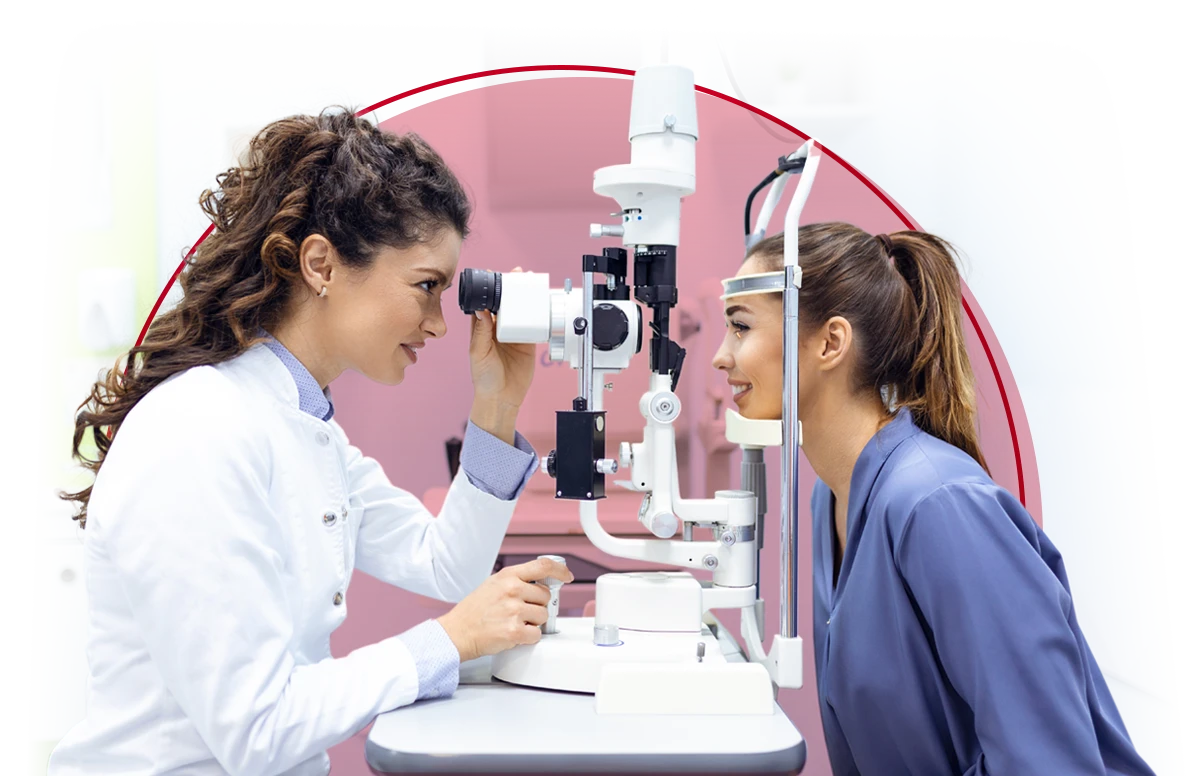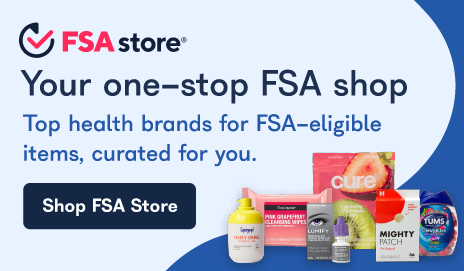Limited Purpose Flexible Spending Account (LPFSA) Support
We're here to help! Get the support you need for your LPFSA, from filing a claim to carryover provisions, all in one place.
How to Submit a
Reimbursement Claim
Use your LPFSA for eligible dental and vision expenses. Pay for eligible expenses with a Benefits Debit Card, or snap and submit a picture of receipts with AFmobile®. You can also submit your claim with documentation via your online account.
LPFSA Features
Carryover Provisions
Depending on your employer's selections, up to $660 of unused LPFSA contributions may be carried over to the next plan year.
Grace
Period
Employers can offer a grace period of up to two and a half months for employees to incur eligible expenses to be reimbursed from the previous plan year.
Tax
Benefits
Pre-tax contributions taken from your paycheck may reduce taxable income.
HSA
Compatible
Utilizing an HSA and LPFSA together can help maximize savings and tax benefits.
Frequently Asked Questions
-
If you already have an American Fidelity online account, simply log in to your account to view your LPFSA information.
If you have not created an account, click here to register now. Then, follow the prompts to complete the registration process. You will use this same registration information on the mobile app, AFmobile®.
-
You, your spouse, and your qualifying dependents are covered by an LPFSA. Only an individual who is defined by the Internal Revenue Code (IRC) as a qualified dependent can be considered for reimbursement of medical expenses. Learn who qualifies as a dependent
-
For 2025, the annual contribution maximum is $3,300. The Internal Revenue Service (IRS) sets this amount which is indexed each year. Please note, this amount may be further limited by your employer's plan.
-
Your entire LPFSA election is available on the first day of the plan year. To view your plan year's beginning and end dates, log in to your online account.
-
Typical expenses include eligible dental and vision expenses, like braces or eyeglasses. Ask your employer for the specifics of your plan.
For added convenience, you can also shop online through the FSA Store to purchase eligible products.
-
LPFSAs are “use or lose” accounts. This means that at the end of your plan year, the funds remaining in your account may be forfeited and returned to your employer's plan. Learn what employers can do with unused LPFSA funds
If your employer has elected a carryover provision, you may be able to carry over up to $6601 unused LPFSA contributions into the next plan year.
If your employer has elected a grace period, you will have 2.5 months following the end of your plan year to incur LPFSA claims for the previous plan year’s account balance.
Your plan may include a runoff period that allows you to file claims for the previous plan year’s expenses. However, these expenses must have been incurred during the plan year or grace period (if applicable).
To view your specific plan details, log in to your online account and select the account name from the home dashboard.
-
Typically, you can only elect contributions into your LPFSA during a yearly open enrollment period, but there may be exceptions if you experience a qualifying life event. Some changes may not be permitted. Check with your employer regarding the plan design and/or restrictions.
-
- Log in to your online account.
- From the home dashboard, select Manage My Reimbursement Account.
- Hover over your name in the screen's top right corner, then select Communication Settings from the drop-down menu.
- In the Assigned Notifications section, ensure you opt in to mobile or both (email and mobile), then select Save.
- Under the Phone Registration Status, select Add Number, enter your number, then select Save.
- You should receive a text message from the number (855) 621-5746. Reply "Y" to complete your registration.
-
A Benefits Debit Card allows you to pay for eligible expenses, such as prescriptions and copayments. If your employer has elected to provide a Benefits Debit Card, you may use this card instead of paying out of pocket.
Please note - when you use your Benefits Debit Card to pay for eligible medical expenses, documentation (like an explanation of benefits (EOB) or an itemized receipt) must be submitted to prove the eligibility of the expenses.
-
With an LPFSA, you may use your card at facilities providing vision and dental care.
Additionally, many merchants also accept the card. To view a list of participating stores, visit SIGIS Store Locator.
-
Log in to your online account and select Manage My Reimbursement Account. Then, hover over your name on the top right and click Debit Card(s). Click Report Lost or Stolen next to the appropriate card. Once complete, you will have the option to order an additional card.
-
To reactivate your card, you will either need to submit the requested documentation or pay back the transaction.
Note: If your card is no longer active, you may have submitted insufficient documentation for an existing claim.
-
Pending transactions require additional documentation to complete processing. You will receive communication when documentation is needed.
How to submit documentation to an existing transaction:
Log in to your online account or AFmobile®
- Select the Additional Documentation button
- Select Reimbursement Account(s)
- Select the pending transaction and click Add Receipt to upload documentation
-
No additional action is needed on resolved transactions. Please review your transaction history for reimbursement information.
-
If you have a spouse or additional qualified dependents, you may request a card for them through your online account, or on our mobile app, AFmobile®. Here’s how:
- Online
- Log in to your online account.
- Select Manage My Reimbursement Account.
- Hover over your username on the right side of the navigation bar and select Profile.
- At the bottom of this screen, select Add Family Member.
- In the Add Family Member window, select the box to Issue Dependent Card.
- When complete, click Next and Save.
- AFmobile
- Select the Profile, and then select Family Members.
- In the Add Family Member window, select the box to Issue Dependent Card.
- When complete, click Next and Save.
- Online
-
Online
- Log in to your online account
- Select Manage My Reimbursement Account
- Select your name in the right-hand corner of the screen.
- Select Debit Card(s)
- Select the card you want the PIN number for
- Select View PIN
AFmobile
- Log in to AFmobile
- In the Reimbursement Accounts section, select See All
- Select Manage your accounts
- Select Menu
- Select the My dropdown, then select Debit Card(s)
- Select the card you want the PIN number for
- Select View PIN
-
If you see any suspicious activity with your Benefits Debit Card, report it within 60 days to dispute the charge immediately. The fastest way to dispute a charge is by completing the form online. Here's how:
- Log in to your online account.
- Click the Manage My Reimbursement Account button.
- Expand the fraudulent transaction in either the Claim Activity, Transaction, or Account Activity page.
- Complete and e-sign the dispute form.
You can also dispute a charge by calling us at 800-662-1113. Unfortunately, you cannot dispute a charge through AFmobile® at this time. -
Yes, you may use your Benefits Debit Card for both accounts. Eligible vision and dental expenses will be deducted from your LPFSA first, since those funds expire at the end of your plan year. When your LPFSA funds have been exhausted, your HSA funds will be used for card transactions.
-
If you have an unsubstantiated LPFSA claim, you will still be able to use your Benefits Debit Card for your HSA.
-
Yes. As with other reimbursement accounts, be sure to retain documentation for all medical expenses. You’ll need to provide documentation when submitting a claim, and you may be requested to submit verification of expenses after using your Benefits Debit Card.
-
Yes, all LPFSA expenses are required by the Internal Revenue Code (IRC) regulations to be substantiated and adjudicated. This means documentation in the form of itemized receipts, third-party statements, or an explanation of benefits (EOB) must be provided and reviewed for eligibility.
We request this documentation to comply with the Internal Revenue Code (IRC) regulations.
To be reimbursed for an expense, documentation must accompany your reimbursement claim form. Documentation will be reviewed to determine if the expense is eligible. If the expense is eligible, your reimbursement will be processed with either a check or direct deposit being sent to you. (If you submit your request online, “pay the provider” is an option.)
When a Benefits Debit Card is used for an expense, some of the transactions may have processes that handle substantiation and adjudication automatically. Because not all Benefits Debit Card transactions have the automated process, retain your expense documentation to submit upon request.
When you will not need to submit documentation: When your Benefits Debit Card is used for an eligible expense at a merchant with the Inventory Information Approval System (IIAS), the details needed to verify and approve the transaction will automatically be provided. This will also occur when a Benefits Debit Card transaction is for a dollar-amount co-pay that matches a co-pay in our system provided by your employer or when there is a recurring expense that you have already properly documented. No further documentation will be required.
When you will need to submit documentation: When you pay for an expense out-of-pocket and submit a reimbursement claim online, through our mobile app, or via mail or fax, documentation must be included for the eligibility of the expense to be verified. When your Benefits Debit Card is used for an expense, and it is not at an IIAS-merchant, is not a matching co-pay, and is not a recurring expense – an itemized receipt or documentation must be provided for the eligibility of the expense to be verified. Keep in mind, the date of service must be within the plan year (or grace period, if applicable).
Learn more: Why is Substantiation Required for Certain Debit Card Expenses?
-
You can submit documentation through your online account or AFmobile®. Follow the instructions below:
- Select Additional Documentation.
- Select Reimbursement Account(s).
- Select the pending transaction, and select Attach New Document to upload documentation.
-
Your documentation should include:
- Explanation of Benefits (EOB) from insurance carrier or,
- Itemized documentation for an expense which should include:
- Original date of service
- Description of service rendered or expense
- Charges for service or expense
- Provider of service or expense
- Name of patient who received service or incurred expense
Note: A credit card receipt is not sufficient documentation unless the receipt includes the above information.
-
If you have used your Benefits Debit Card to make an LPFSA purchase, or if you submitted an out-of-pocket reimbursement claim without documentation, you will receive a request for documentation notice. You also may receive this notice if the documentation you submitted was insufficient.
-
You may receive this notice if:
- Your Benefits Debit Card was used for an expense incurred outside the plan year,
- Your Benefits Debit Card was used for an ineligible expense, or
- If documentation submitted is missing information.
When the documentation cannot be provided or the expense is ineligible, you have three options:
- Submit different itemized document to offset the transaction amount,
- Contact American Fidelity to make a credit card payment, or
- Submit the notice received along with a check in the amount of the transaction to be applied to your LPFSA account.
-
Personal expenses for general health and wellness are not eligible for reimbursement under a Healthcare Flexible Spending Account, a Limited Purpose Flexible Spending Account, a Health Savings Account, or a Health Reimbursement Arrangement. However, some general health and wellness items may be used to treat a specific medical condition. These dual-purpose items require an LMN to qualify as medical expenses under a reimbursement account. A healthcare physician must evaluate and diagnose the condition based on the patient's medical history and symptoms. The LMN must be provided by a medical provider or primary care provider and should include the provider's name and address, the client's name, the diagnosis, the recommended treatment for reimbursement, and a treatment timeframe. LMNs should be submitted annually. An LMN provided by a paid telehealth service that relies on self-reported health information or questionnaires is not a valid LMN.
-
The fastest way to file a reimbursement claim is through your online account, or on our mobile app, AFmobile.
-
- Log in to your online account
- Click on the File a Claim button
- Select Reimbursement Account(s)
- Complete the claim form
- Click the Submit button
To fax or mail, download and complete a Claim Form and include all applicable receipts and documentation. Please note, paper claim filing is not the fastest option. File a claim online or through AFmobile to get your money faster. -
-
Turnaround time for claims processing is generally 3-5 business days after we receive all required documentation.
-
The fastest way to receive your reimbursement is through direct deposit.
Sign up for direct deposit online by logging in to your online account and selecting Manage My Reimbursement Account. Hover over your name to access your Profile, then click the Edit button above Reimbursement Method.
If you do not sign up for direct deposit, you will receive a check by mail. Note: This method will increase the time it takes to receive your reimbursement.
-
Log in to your online account and select your account to review your balance and transaction history.
You can also view your account information from our app, AFmobile®. You can view your account balance from the dashboard or by clicking on your reimbursement account to view a complete transaction history.
-
No, you may not add documentation to your existing denied claim. You will need to submit a new claim with the correct documentation.
-
If your employer has elected a grace period, you will have 2.5 months following the end of your plan year to incur LPFSA claims for the previous plan year’s account balance.
To view your specific plan details, log in to your account and select the account name from the home dashboard.
-
If your employer has elected a carryover provision, beginning in 2025, you may be able to carry over up to $6601 of unused LPFSA contributions to the next plan year.
To view your specific plan details, log in to your account and select the account name from the home dashboard.
-
Most plans include a 90-day runoff period that allows you to file claims for the previous plan year’s expenses. However, these expenses must have been incurred during the plan year or grace period (if applicable).
To view your specific plan details, log in to your account and select the account name from the home dashboard.
-
Yes. Even though you did not make a new election, you may use your card during the new plan year to pay for eligible expenses.
-
If your plan does not have a carryover or grace period, you may not use your Benefits Debit Card after your plan year ends. You may submit eligible claims incurred during the previous plan year via the mobile app, your online account, or via mail or fax.
If your plan has a carryover or grace period, you may use your Benefits Debit Card for the carryover amount or your previous plan year's balance.
Read: Carryovers, grace periods, and runoff periods - what are the differences?
-
Yes, you may continue to use your Benefits Debit Card during the 2.5 month grace period. After the grace period is over, your card will be disabled.
-
New charges on the debit card will pull from the plan year based the date of swipe. If you have expenses that were incurred in the previous plan year and are trying to use funds from the previous plan year during the Run-Off Period, please submit manual claims.
-
Benefits Debit Card charges are applied based on the date of the Benefits Debit Card transactions. Because you are still able to submit claims during your runoff period that were incurred during your previous plan year, any new transactions from the Benefits Debit Card will use amounts from your new plan year. Eligible claims incurred during the previous plan year may be submitted through your online account, AFmobile, by mail, or fax.
Explore Our LPFSA Blogs
Need more help?
Our customer service team is available Monday – Friday 7:00 a.m. to 7:00 p.m. CST.