
Healthcare Flexible Spending Account
(HCFSA) Support
We're here to help! Get the support you need for HCFSAs, from filing claims to eligible expenses, all in one place.
Jump to FAQsQuick Links
How to Use Your HCFSA
Your HCFSA can help cover eligible out-of-pocket medical expenses and plan for anticipated medical costs throughout the year. You may pay out of pocket for eligible medical expenses and reimburse yourself by providing required documentation. Or, if your employer has elected to provide a Benefits Debit Card, you may use this card to pay for eligible medical expenses.
Learn MoreHCFSA Features
Choose Your Amount
You determine how much you want to set aside for the plan year based on your estimated expenses.
Estimate your expenses
Reduce Taxable Income
As part of a Section 125 plan, Healthcare Flexible Spending Accounts may increase the amount you take home.
Calculate your take-home pay
Multiple Filing Options
Pay for eligible expenses with a Benefits Debit Card (depending on your employer's plan design) or pay out-of-pocket and submit your claim with documentation through AFmobile® or your online account to request reimbursement.
Learn more about filing options
Variety of Eligible Expenses
Some examples of eligible expenses that qualify for reimbursement include medical bills, eye and dental exams, flu shots, physical therapy, and more.
View eligible expenses
Frequently Asked Questions
HCFSAs are “use or lose” accounts. This means that at the end of your plan year, the funds remaining in your account may be forfeited and returned to your employer's plan. Learn what employers can do with unused HCFSA funds
If your employer has elected a carryover provision, you may be able to carry over up to $6801 unused HCFSA contributions into the next plan year.
If your employer has elected a grace period, you will have 2.5 months following the end of your plan year to incur HCFSA claims for the previous plan year’s account balance.
Your plan may include a runoff period that allows you to file claims for the previous plan year’s expenses. However, these expenses must have been incurred during the plan year or grace period (if applicable).
To view your specific plan details, log in to your online account and select the account name from the home dashboard.
View Reimbursement Account Details
If you already have an American Fidelity online account, simply log in to your account and select the Reimbursement Account button to navigate to the reimbursement account page. On the reimbursement home dashboard, you can view your HCFSA information.
If you have not created an account, click here to register now. Then, follow the prompts to complete the registration process. You will use this same registration information on the mobile app, AFmobile®.
The HCFSA may reimburse expenses for the employee, the employee’s spouse, or dependent. Under the Code §152 definition of dependent, an individual is a taxpayer’s dependent only if the individual is either a “qualifying child” or a “qualifying relative” (without regard to the gross income limit) of the taxpayer.
The definition of “qualifying child” and “qualifying relative” can be found here
For 2026, the annual contribution maximum is $3,400. The Internal Revenue Service (IRS) sets the maximum which is indexed each year. Please note, this amount may be further limited by your employer.
Your HCFSA will cover a variety of eligible medical expenses—see a substantial list of eligible HCFSA expenses.
For convenient online shopping, you may also purchase eligible products through the FSA Store*.
*Purchases may result in a small commission to American Fidelity at no additional cost to you.
No. Contributed funds must remain in their designated account.
Typically, you can only elect contributions into your HCFSA during a yearly open enrollment period, but there may be exceptions if you experience a qualifying life event. Some changes may not be permitted. Check with your employer regarding the plan design and/or restrictions.
Follow these steps to opt in for text message alerts online:
- Log in to your online account.
- From the home dashboard, click the Reimbursement Account button.
- Hover over your name in the top right corner of the screen, then select Communication Settings from the drop-down menu.
- In the Assigned Notifications section, opt in to Mobile or Both (Email and Mobile), then click Save.
- Under the Phone Registration Status section, select Add Number, enter your phone number, and select Save.
- You should receive a text message from the number 97487. Reply with "Y" to complete your registration.
To opt-in to text message alerts using AFmobile®:
- Once logged in, tap the More icon located in the lower-right corner of the app.
- Scroll down to Communication and tap Reimbursement Communications.
- Choose to opt in Mobile or Both (Email and Mobile) for each of the Assigned Notification options, then click Save.
- Under the Phone Registration Status section, select Add Number, enter your phone number, and tap Save.
- You should receive a text message from the number 97487. Reply with "Y" to complete your registration.
If you have an outstanding balance on your Healthcare Flexible Spending Account (HCFSA) due to a Benefits Debit Card transaction that has an ineligible expense, you may pay it online by following these steps:
- Log in to your online account or register if you don't have one yet.
- Click Manage My Reimbursement Account.
- If there are ineligible transaction amounts related to the current plan year under Balance Due, click Repay Now. You must have direct deposit set up to be able to do this.
- Choose to pay the Full Amount, Partial Amount, or select Individual Transactions to pay.
- Check the box to authorize your payment and click Submit.
To reactivate your card, you will either need to submit the requested documentation or pay back the transaction.
Note: If your card is no longer active, you may have submitted insufficient documentation for an existing claim.
Learn How to Reactivate Your Card
A Benefits Debit Card allows you to pay for eligible expenses, such as prescriptions and copayments. If your employer has elected to provide a Benefits Debit Card, you may use this card instead of paying out of pocket.
Please note - when you use your Benefits Debit Card to pay for eligible medical expenses, documentation (like an explanation of benefits (EOB) or an itemized receipt) must be submitted to prove the eligibility of the expenses.
You may use it at most health care facilities, including hospitals, physician’s, dental, and vision offices.
Additionally, many merchants also accept the card. To view a list of participating stores, visit SIGIS Store Locator.
To replace a lost or stolen Benefits Debit Card online:
- Log in to your online account
- Click the Reimbursement Account button.
- Hover over your name in the top right corner of the screen.
- Select Debit Card(s) from the drop-down menu.
- Click Report Lost or Stolen next to the appropriate card.
- Once complete, you will have the option to order an additional card.
To replace a lost or stolen Benefits Debit Card using AFmobile®:
- Once logged in, tap the More located in the lower-right corner of the app.
- Scroll down to the Reimbursement Accounts section and tap Debit Card(s).
- Select the card you want to report, then tap Report Lost/Stolen and follow the prompts to request a replacement card.
A pending transaction requires additional documentation to complete processing. You will receive communication when documentation is needed.
To submit documentation for an existing transaction:
- Log in to your online account or AFmobile®.
- Click on the Reimbursement Account button to navigate to the reimbursement account page.
- Scroll down to view your Claim Activity and their statuses.
- Find the claim you need to submit documentation for and click the Add Receipt button.
- Click Browse to locate the receipt file you are uploading or drag and drop the receipt into the designated box.
- Click Submit.
No additional action is needed on resolved transactions. Please review your transaction history for reimbursement information.
If you have a spouse or additional qualified dependents, you may request a card for them through your online account, or on our mobile app, AFmobile®. Here’s how:
Online
- Log in to your online account.
- Click the Reimbursement Account button.
- Hover over your name in the top right corner of the screen, then select Profile.
- At the bottom of this screen, select Add Family Member.
- Fill in your spouse or dependent's information and check the box to Issue Dependent Card.
- When complete, click Next and Save.
AFmobile
- Once logged in, tap the More icon located in the lower right corner of the app.
- Scroll down to Reimbursement Account(s) and select Family Members.
- Fill in your spouse or dependent's information and check the box to Issue Dependent Card.
- When complete, click Next and Save.
To access your Benefits Debt Card PIN number online:
- Log in to your online account.
- Click on the Reimbursement Account button to navigate to the reimbursement account page.
- Hover over your name at the top of your screen and click Debit Card(s).
- Select the card you want the PIN number for.
- Select View PIN.
To access your Benefits Debt Card PIN number using AFmobile®:
- Once logged in, tap the More button located in the lower-right corner of the app.
- Scroll down to the Reimbursement Accounts section and tap Debit Card(s).
- Select the cardholder you want the PIN number for.
- Select View PIN.
If you see any suspicious activity with your Benefits Debit Card, report it within 60 days to dispute the charge immediately. The fastest way to dispute a charge is by completing the form online. Here's how:
- Log in to your online account.
- Click the Reimbursement Account button.
- Expand the fraudulent transaction in either the Claim Activity, Transaction, or Account Activity page.
- Select Dispute Charge.
- Complete and e-sign the dispute form.
You can also dispute a charge by calling us at 800-662-1113.
Unfortunately, you cannot dispute a charge through AFmobile® at this time.
Your documentation should include:
- Explanation of Benefits (EOB) from insurance carrier or,
- Itemized documentation for an expense which should include:
- Original date of service
- Description of service rendered or expense
- Charges for service or expense
- Provider of service or expense
- Name of patient who received service or incurred expense
Credit card receipts are not sufficient unless they include the above information.
Yes. As with other reimbursement accounts, be sure to retain documentation for all medical expenses. You’ll need to provide documentation when submitting a claim, and you may be requested to submit verification of expenses after using your Benefits Debit Card.
Yes, all HCFSA expenses are required by the Internal Revenue Code (IRC) regulations to be substantiated and adjudicated. This means documentation in the form of itemized receipts, third-party statements, or an explanation of benefits (EOB) must be provided and reviewed for eligibility.
We request this documentation to comply with the Internal Revenue Code (IRC) regulations.
To be reimbursed for an expense, documentation must accompany your reimbursement claim form. Documentation will be reviewed to determine if the expense is eligible. If the expense is eligible, your reimbursement will be processed with either a check or direct deposit being sent to you. (If you submit your request online, “pay the provider” is an option.)
When a Benefits Debit Card is used for an expense, some of the transactions may have processes that handle substantiation and adjudication automatically. Because not all Benefits Debit Card transactions have the automated process, retain your expense documentation to submit upon request.
When you will not need to submit documentation: When your Benefits Debit Card is used for an eligible expense at a merchant with the Inventory Information Approval System (IIAS), the details needed to verify and approve the transaction will automatically be provided. This will also occur when a Benefits Debit Card transaction is for a dollar-amount co-pay that matches a co-pay in our system provided by your employer or when there is a recurring expense that you have already properly documented. No further documentation will be required.
When you will need to submit documentation: When you pay for an expense out-of-pocket and submit a reimbursement claim online, through our mobile app, or via mail or fax, documentation must be included for the eligibility of the expense to be verified. When your Benefits Debit Card is used for an expense, and it is not at an IIAS-merchant, is not a matching co-pay, and is not a recurring expense – an itemized receipt or documentation must be provided for the eligibility of the expense to be verified. Keep in mind, the date of service must be within the plan year (or grace period, if applicable).
Learn more: Why is Substantiation Required for Certain Debit Card Expenses?
To submit or add documentation for an HCFSA transaction:
- Log in to your online account or AFmobile®.
- Click the Reimbursement Account button.
- Scroll down to your transactions and navigate to the transaction you want add documentation for.
- Click the Add Receipt button to upload documentation.
- Once your documentation is added, click Submit.
If you have used your Benefits Debit Card to make an HCFSA purchase, or if you submitted an out-of-pocket reimbursement claim without documentation, you will receive a request for documentation notice. You also may receive this notice if the documentation you submitted was insufficient.
You may receive this notice if:
- Your Benefits Debit Card was used for an expense incurred outside the plan year.
- Your Benefits Debit Card was used for an ineligible expense.
- Your submitted documentation is missing information.
If the documentation cannot be provided or the expense is ineligible, you have three options:
- Submit itemized documentation for an eligible expense that has not yet been reimbursed to offset the transaction amount.
- Submit the notice received along with a check in the amount of the transaction to be applied to your HCFSA.
- Pay the expense back online:
- Log in to your online account.
- Click on the Reimbursement Account button to navigate to the reimbursement account page.
- Under Balance Due, click Repay Now.
- Select the charge and Repay Now or Add a Receipt.
- Repay the Full Amount, Partial Amount, or Individual Transaction.
Personal expenses for general health and wellness are not eligible for reimbursement under a Healthcare Flexible Spending Account, a Limited Purpose Flexible Spending Account, a Health Savings Account, or a Health Reimbursement Arrangement. However, some general health and wellness items may be used to treat a specific medical condition. These dual-purpose items require an LMN to qualify as medical expenses under a reimbursement account. A healthcare physician must evaluate and diagnose the condition based on the patient's medical history and symptoms. The LMN must be provided by a medical provider or primary care provider and should include the provider's name and address, the client's name, the diagnosis, the recommended treatment for reimbursement, and a treatment timeframe. LMNs should be submitted annually. An LMN provided by a paid telehealth service that relies on self-reported health information or questionnaires is not a valid LMN.
To file an FSA claim online or using AFmobile®:
- Log in to your account.
- Click the File a Claim button.
- Under Reimbursement Accounts, select the link to navigate to the reimbursement account page.
- For Service Type, choose the account you want to file a claim for, then fill in the required claim information as prompted.
- Complete the claim form.
- Choose Attach Claim Receipt as your Validation Method and upload your documentation.
- Check the authorization box and click Submit to finalize your claim.
To file a claim by fax or mail, download and complete a Claim Form and include all applicable receipts and documentation. Please note, paper claim filing is not the fastest option.
Turnaround time for claims processing is generally 3-5 business days after we receive all required documentation.
The fastest way to receive your reimbursement is through Direct Deposit.
To enroll in Direct Deposit online:
- Click the Reimbursement Account button.
- Hover over your name in the top right of the screen and select Profile.
- Select the Edit button above Reimbursement Method.
- Select Direct Deposit.
- Enter or update your bank account information.
- Click the Save button.
To enroll in Direct Deposit using AFmobile®:
- After logging in, tap the More icon located in the lower-right corner of the app.
- Scroll down to Direct Deposit and select Reimbursement Direct Deposit.
- Follow the prompts to complete the setup.
If you do not sign up for direct deposit, you will receive a check by mail. Note: This method will increase the time it takes to receive your reimbursement.
You can easily view your balance and transaction history online or through AFmobile®. Here’s how:
- Log in to your account.
- Select your account under the Reimbursement Accounts section on your dashboard to see your balance.
- Click the Transactions drop-down arrow to view your latest transaction history.
- If you don't see the transaction you're looking for, click View More Transactions for a full list.
No, you may not add documentation to your existing denied claim. You will need to submit a new claim with the correct documentation.
If your employer has elected a carryover provision, beginning in 2026, you may be able to carry over up to $6801 of unused HCFSA contributions to the next plan year.
To view your specific plan details, log in to your account and select the account name from the home dashboard.
If your employer has elected a grace period, you will have 2.5 months following the end of your plan year to incur HCFSA claims for the previous plan year’s account balance.
To view your specific plan details, log in to your account and select the account name from the home dashboard.
Most plans include a three-month runoff period that allows you to file claims for the previous plan year’s expenses. However, these expenses must have been incurred during the plan year or grace period (if applicable).
To view your specific plan details, log in to your account and select the account name from the home dashboard.
Yes. If you carried over an amount into the new plan year and did not make a new HCFSA election, you may use your Benefits Debit Card for eligible expenses incurred in the new plan year.
If your plan does not have a carryover or grace period, you may not use your Benefits Debit Card after your plan year ends. You may submit eligible claims incurred during the previous plan year via the mobile app, your online account, or via mail or fax.
If your plan has a carryover or grace period, you may use your Benefits Debit Card for the carryover amount or your previous plan year's balance.
Read: Carryovers, grace periods, and runoff periods - what are the differences?
Yes, you may continue to use your Benefits Debit Card during the 2.5 month grace period. After the grace period is over, your card will be disabled.
The card transaction date determines which plan year the funds are deducted from. If you're trying to use funds from your previous plan year for expenses incurred during that time, you'll need to submit a manual claim during the Run-Off Period instead of using your Benefits Debit Card.
Benefits Debit Card charges are applied based on the date of the Benefits Debit Card transactions. Because you are still able to submit claims during your runoff period that were incurred during your previous plan year, any new transactions from the Benefits Debit Card will use amounts from your new plan year. Eligible claims incurred during the previous plan year may be submitted through your online account, AFmobile, by mail, or fax.
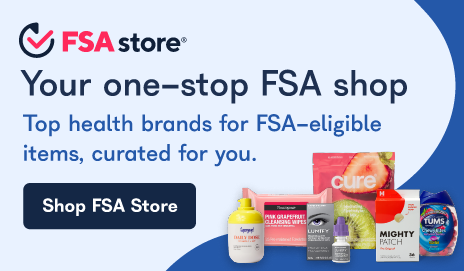
Shop for Eligible Items on the FSA Store
You may purchase FSA-eligible items online at the FSA Store. Browse medical supplies, over-the-counter medication, prescriptions, and more.
Visit FSAStore.comPurchases may results in a small commission to American Fidelity at no additional cost to you.
Explore Our HCFSA Blogs

Reimbursement Accounts
2025 Reimbursement Account Limits AnnouncedNovember 05, 2024
The IRS announced annual inflation adjustments for FSAs and HSAs. These increases are effective for plan years beginning January 1, 2025, and later.

Reimbursement Accounts
FSA mistakes to avoid: Spouse & dependent rulesAugust 22, 2025
If both you and your spouse have elected to participate in either Healthcare Flexible Spending Accounts (Healthcare FSAs) or Dependent Care Accounts (DCAs), there are specific rules for annual cont...

Reimbursement Accounts
Why is documentation required for every FSA purchase?January 17, 2019
Providing documentation is one of the most common points of confusion and frustration for Flexible Spending Account (FSA) and Health Reimbursement Arrangement (HRA) participants. However, the solut...

Reimbursement Accounts
Understanding FSA Benefits Debit Card SubstantiationMay 14, 2019
An American Fidelity Benefits Debit Card provides a convenient way to access reimbursement account funds. It’s designed to be quick and removes the need to pay out-of-pocket, but there are importan...
Need more help?
Our customer service team is available Monday – Friday 7:00 a.m. to 7:00 p.m. CST.
Contact Us
