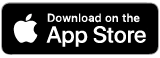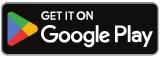Download
AFmobile®
- File Claims
- Upload documents from your phone
- Easily manage your coverage
Register on our website and download the app from the App Store® or Google Play™.
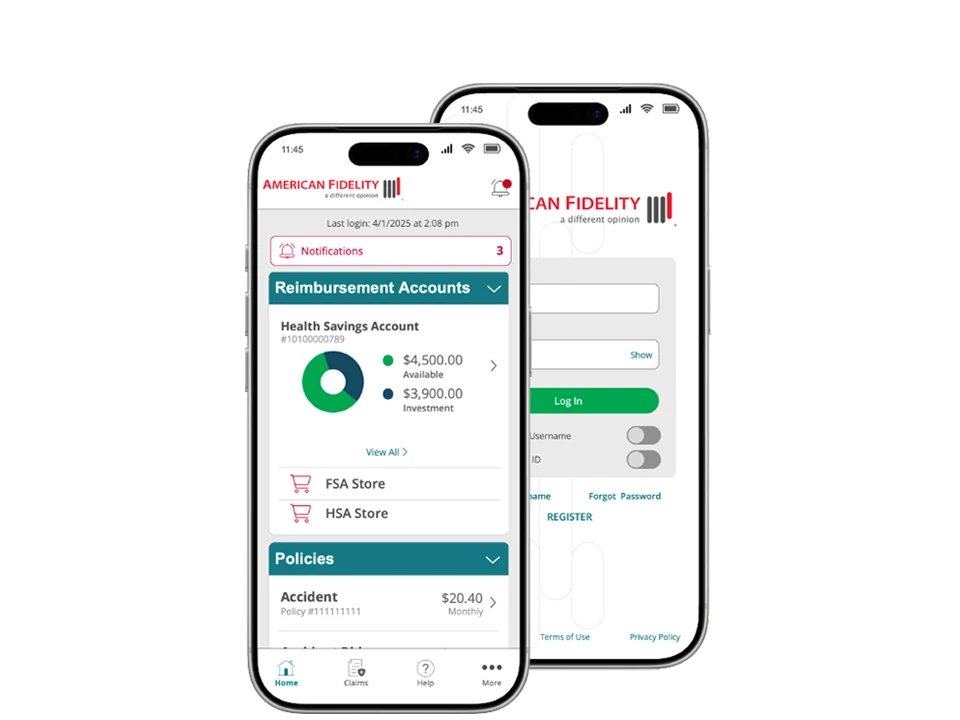
Access Your Account On the Go
Save time and stay organized using your American Fidelity mobile app to manage your benefits and more!
Manage
Your Benefits
View your insurance benefits and reimbursement accounts.
File
Your Claims
File and track claims, or upload documentation.
Opt In
for Alerts
Receive claim and account updates via email and/or text messages.
Sign Up
for Direct Deposit
Get payments and reimbursements deposited to your bank account.
Frequently Asked Questions
To enroll in direct deposit using AFmobile:
- Tap the More icon located in the lower-right corner of the app.
- Scroll down to the Direct Deposit.
- Choose whether you’d like to enroll in Reimbursement Direct Deposit or Insurance Direct Deposit.
- Follow the prompts to complete the setup.
Note: You’ll need to set up direct deposit for your insurance benefits and reimbursement accounts separately.
- For Apple Devices: Search AFmobile in the App Store®. The app requires iOS 17 or higher.
- For Android Devices: Search AFmobile in Google Play™. The app requires Android OS 9.0 or higher.
Follow your device's prompts to complete the download and installation process.
To register, you’ll need your Customer Number or Social Security number. You create your username and password. Your username and password are the same for both AFmobile and online.
Log in to your account, select the profile icon, then select Change Password under the Security section. Tap Update Password when you’re done.
On the AFmobile login screen, select Forgot Password. Input your username and Submit. Choose your preferred communication method to receive a one-time code and follow the prompts. You'll need to reset your password before logging in to your account.
On the AFmobile login screen, select Forgot Username. Input your last name, date of birth and Customer Number or Social Security number (SSN). Choose your preferred communication method to receive a one-time code and follow the prompts.
To edit your profile in AFmobile:
- Tap the More icon located in the lower-right corner of the app.
- View and edit your personal information from the menu, including your:
-
- Residential and mailing addresses
- Email address
- Phone number
- Communication preferences
- Direct deposit
- And more
To make changes, simply tap the arrow next to the field you want to edit, update the information, and save your changes.
To report your Benefits Debit Card lost or stolen using AFmobile:
- Tap the More icon located in the lower-right corner of the app.
- Scroll down to the Reimbursement Account(s) section.
- Choose Debit Card(s) from the menu.
- Select the cared you want to report, then tap Report Lost/Stolen and follow the prompts to request a replacement card.
To opt in to receive text message alerts for your reimbursement account:
- Tap the More icon located in the lower-right corner of the app.
- Scroll down to Communication and tap Reimbursement Communications.
- Choose the methods of communication you would like to enable and ensure your email address and phone number are correct.
- When you’re finished with your selections, tap the Save button.
For Insurance Claims:
From the home dashboard, locate the Insurance Claims section to find a list of all insurance benefits claims you’ve submitted. You can sort claims by status (paid/processed or in process) by selecting the appropriate red tabs.
For Reimbursement Accounts:
From the home dashboard, select the reimbursement account you wish to review. You can view your recent transactions from this page.
Yes, you can! To upload documentation for a claim using AFmobile:
- Log in to AFmobile.
- Tap Additional Documentation from the home dashboard.
- Select if you want to upload documentation for a Reimbursement Account, Insurance Claim or Leave.
- Follow the instructions and, when prompted, either select Camera to take a photo with your device’s camera or Files to upload from your phone's gallery.
- Tap the Submit Files button to complete.
Yes, you can! To opt in to receive notifications about your insurance claims using AFmobile:
- Tap the More icon located in the lower-right corner of the app.
- Scroll down to Communication and tap Communication Preferences.
- Opt in to all emails and texts by enabling Electronic Opt-In.
- To view more communication preferences, select Show All Communication Categories.
- Choose any other methods of communication you’d like to enable.
- When you’re finished with your selections, tap the Save button.
To view your debit cared information:
- Tap the More button located in the lower-right corner of the app.
- Scroll down to the Reimbursement Accounts section and tap Debit Card(s).
- Select the card you want to view information for.
You can upload files up to 10 MB through your mobile or online account. Typically, this is about 23 to 35 pages per claim when using default phone settings. To decrease your files before uploading:
Option 1: Screenshot the photo and crop it down.
- From your photos app, select the photo(s) you want to resize
- Take a screenshot of the photo(s)
- Open the screenshot and crop out unnecessary claim information such as phone service provider, time, battery level, etc.
- Save the screenshot
- Upload the resized photo
Option 2: Resize the existing photo by emailing it to yourself.
- From your Photos app, select the photo(s) you want to resize then tap Share.
- Choose Mail and select the recipient, choosing your own email as the recipient if you want to resize an image and share it with yourself
- Tap Send to open the resize options, and choose Small, Medium or Large (it will show the file size)
- Open the email you sent yourself, tap and hold the attached photo to save
- Upload the resized photo
Need more help?
Our customer service team is available Monday – Friday 7:00 a.m. to 7:00 p.m. CST.
Contact Us